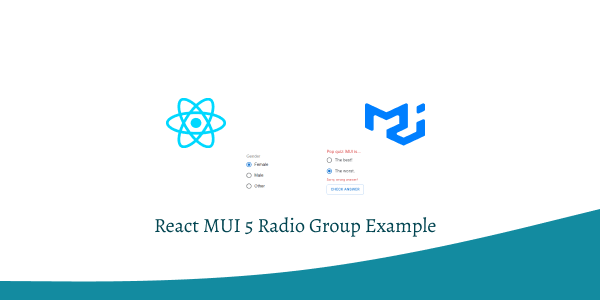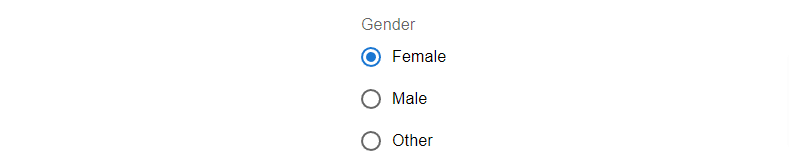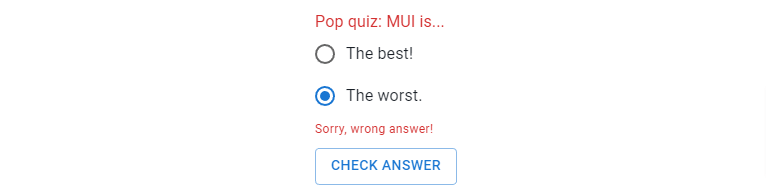In this tutorial, we will create Radio Group using react material ui (mui 5). We will see mui 5 radio group component, radio group sizes and color example with react material UI 5. The Radio Group allows the user to select one option from a set.
Install & Setup Vite + React + Typescript + MUI 5
React Material UI 5 Radio Group Example
1. react mui 5 radio group component with select Gender Male, Female, Other.
import Radio from '@mui/material/Radio';
import RadioGroup from '@mui/material/RadioGroup';
import FormControlLabel from '@mui/material/FormControlLabel';
import FormControl from '@mui/material/FormControl';
import FormLabel from '@mui/material/FormLabel';
export default function RadioButtonsGroup() {
return (
<>
<FormControl>
<FormLabel id="demo-radio-buttons-group-label">Gender</FormLabel>
<RadioGroup
aria-labelledby="demo-radio-buttons-group-label"
defaultValue="female"
name="radio-buttons-group"
>
<FormControlLabel value="female" control={<Radio />} label="Female" />
<FormControlLabel value="male" control={<Radio />} label="Male" />
<FormControlLabel value="other" control={<Radio />} label="Other" />
</RadioGroup>
</FormControl>
</>
);
}
2. react mui 5 radio group component with Controlled change value using useState hook.
import { useState } from 'react';
import Radio from '@mui/material/Radio';
import RadioGroup from '@mui/material/RadioGroup';
import FormControlLabel from '@mui/material/FormControlLabel';
import FormControl from '@mui/material/FormControl';
import FormLabel from '@mui/material/FormLabel';
export default function ControlledRadioButtonsGroup() {
const [value, setValue] = useState('female');
const handleChange = (event: React.ChangeEvent<HTMLInputElement>) => {
setValue((event.target as HTMLInputElement).value);
};
return (
<FormControl>
<FormLabel id="demo-controlled-radio-buttons-group">Gender</FormLabel>
<RadioGroup
aria-labelledby="demo-controlled-radio-buttons-group"
name="controlled-radio-buttons-group"
value={value}
onChange={handleChange}
>
<FormControlLabel value="female" control={<Radio />} label="Female" />
<FormControlLabel value="male" control={<Radio />} label="Male" />
</RadioGroup>
</FormControl>
);
}
3. react mui 5 standalone radio buttons.
import { useState } from 'react';
import Radio from '@mui/material/Radio';
export default function RadioButtons() {
const [selectedValue, setSelectedValue] = useState('a');
const handleChange = (event: React.ChangeEvent<HTMLInputElement>) => {
setSelectedValue(event.target.value);
};
return (
<div>
<Radio
checked={selectedValue === 'a'}
onChange={handleChange}
value="a"
name="radio-buttons"
inputProps={{ 'aria-label': 'A' }}
/>
<Radio
checked={selectedValue === 'b'}
onChange={handleChange}
value="b"
name="radio-buttons"
inputProps={{ 'aria-label': 'B' }}
/>
</div>
);
}
4. react mui 5 radio buttons with sizes.
import { useState } from 'react';
import Radio from '@mui/material/Radio';
export default function SizeRadioButtons() {
const [selectedValue, setSelectedValue] = useState('a');
const handleChange = (event: React.ChangeEvent<HTMLInputElement>) => {
setSelectedValue(event.target.value);
};
const controlProps = (item: string) => ({
checked: selectedValue === item,
onChange: handleChange,
value: item,
name: 'size-radio-button-demo',
inputProps: { 'aria-label': item },
});
return (
<div>
<Radio {...controlProps('a')} size="small" />
<Radio {...controlProps('b')} />
<Radio
{...controlProps('c')}
sx={{
'& .MuiSvgIcon-root': {
fontSize: 28,
},
}}
/>
<Radio
{...controlProps('d')}
sx={{
'& .MuiSvgIcon-root': {
fontSize: 36,
},
}}
/>
</div>
);
}
5. react mui 5 radio buttons with colors.
import { useState } from 'react';
import { pink } from '@mui/material/colors';
import Radio from '@mui/material/Radio';
export default function ColorRadioButtons() {
const [selectedValue, setSelectedValue] = useState('a');
const handleChange = (event: React.ChangeEvent<HTMLInputElement>) => {
setSelectedValue(event.target.value);
};
const controlProps = (item: string) => ({
checked: selectedValue === item,
onChange: handleChange,
value: item,
name: 'color-radio-button-demo',
inputProps: { 'aria-label': item },
});
return (
<div>
<Radio {...controlProps('a')} />
<Radio {...controlProps('b')} color="secondary" />
<Radio {...controlProps('c')} color="success" />
<Radio {...controlProps('d')} color="default" />
<Radio
{...controlProps('e')}
sx={{
color: pink[800],
'&.Mui-checked': {
color: pink[600],
},
}}
/>
</div>
);
}
6. react mui 5 radio buttons with Question and answer show error.
import * as React from 'react';
import Radio from '@mui/material/Radio';
import RadioGroup from '@mui/material/RadioGroup';
import FormControlLabel from '@mui/material/FormControlLabel';
import FormControl from '@mui/material/FormControl';
import FormHelperText from '@mui/material/FormHelperText';
import FormLabel from '@mui/material/FormLabel';
import Button from '@mui/material/Button';
export default function ErrorRadios() {
const [value, setValue] = React.useState('');
const [error, setError] = React.useState(false);
const [helperText, setHelperText] = React.useState('Choose wisely');
const handleRadioChange = (event: React.ChangeEvent<HTMLInputElement>) => {
setValue((event.target as HTMLInputElement).value);
setHelperText(' ');
setError(false);
};
const handleSubmit = (event: React.FormEvent<HTMLFormElement>) => {
event.preventDefault();
if (value === 'best') {
setHelperText('You got it!');
setError(false);
} else if (value === 'worst') {
setHelperText('Sorry, wrong answer!');
setError(true);
} else {
setHelperText('Please select an option.');
setError(true);
}
};
return (
<form onSubmit={handleSubmit}>
<FormControl sx={{ m: 3 }} error={error} variant="standard">
<FormLabel id="demo-error-radios">Pop quiz: MUI is...</FormLabel>
<RadioGroup
aria-labelledby="demo-error-radios"
name="quiz"
value={value}
onChange={handleRadioChange}
>
<FormControlLabel value="best" control={<Radio />} label="The best!" />
<FormControlLabel value="worst" control={<Radio />} label="The worst." />
</RadioGroup>
<FormHelperText>{helperText}</FormHelperText>
<Button sx={{ mt: 1, mr: 1 }} type="submit" variant="outlined">
Check Answer
</Button>
</FormControl>
</form>
);
}
Related Posts
create a chat ui in react with mui 5
create a blog section in react mui 5
create a footer in react mui 5
create a responsive navbar in react with mui 5
react mui 5 search bar example
react mui 5 login page example
react mui 5 image list example
react mui 5 toggle switch example
react mui 5 registration form example
react mui 5 contact us page example
react mui 5 loading skeleton example
react mui 5 gradient button example
react mui 5 social media icons example
react mui 5 snackbar toast notification example
how to use autocomplete react mui 5
dynamically multiple input fields in react mui 5
how to use dropdown menu in react mui 5
how to use background image in react mui 5
how to use pricing table in react mui 5
how to use dark mode in react mui 5
how to use file upload in react mui 5
how to use sticky navbar in react mui 5
how to use box shadow in react mui 5
how to use multi step form in react mui 5
how to use loading button in react mui 5