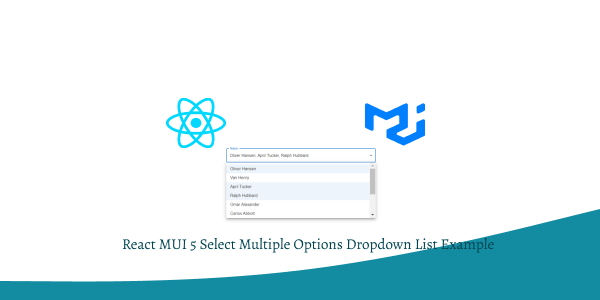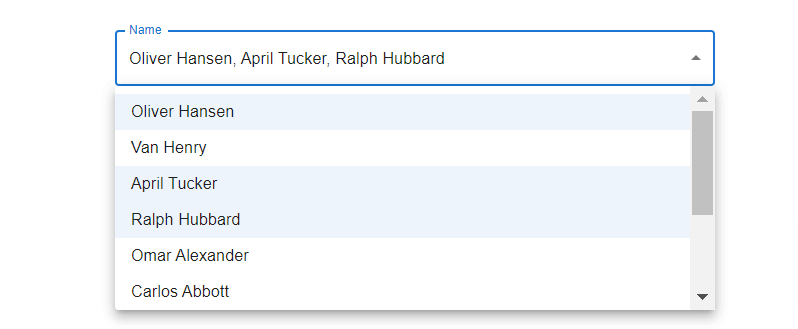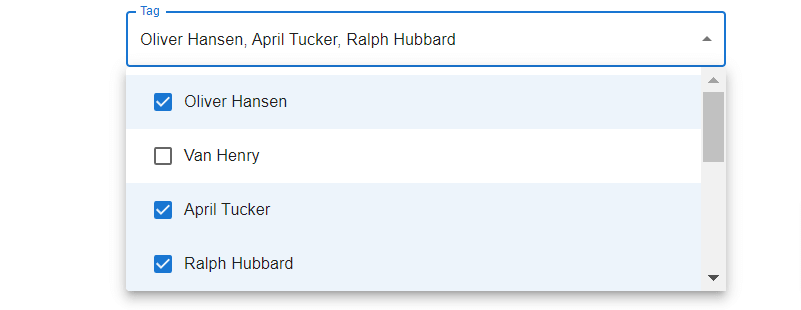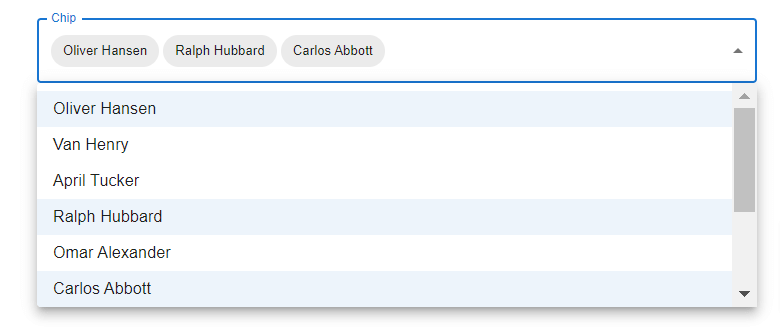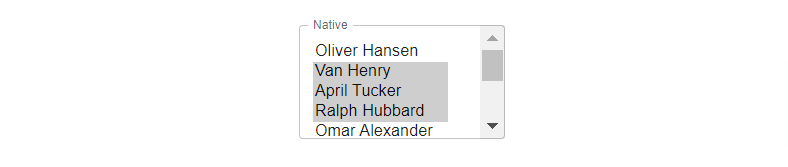In this tutorial, we will how to use select multiple options in a dropdown list in react with material ui (mui 5). We will see select multiple options in a dropdown list, Select multiple options in a dropdown list with tags example with react material UI 5.
Install & Setup Vite + React + Typescript + MUI 5
React Material UI 5 Select Multiple Example
1. react mui 5 select multiple options in a dropdown list.
import * as React from "react";
import { Theme, useTheme } from "@mui/material/styles";
import OutlinedInput from "@mui/material/OutlinedInput";
import InputLabel from "@mui/material/InputLabel";
import MenuItem from "@mui/material/MenuItem";
import FormControl from "@mui/material/FormControl";
import Select, { SelectChangeEvent } from "@mui/material/Select";
import { Container } from "@mui/material";
const ITEM_HEIGHT = 48;
const ITEM_PADDING_TOP = 8;
const MenuProps = {
PaperProps: {
style: {
maxHeight: ITEM_HEIGHT * 4.5 + ITEM_PADDING_TOP,
width: 250,
},
},
};
const names = [
"Oliver Hansen",
"Van Henry",
"April Tucker",
"Ralph Hubbard",
"Omar Alexander",
"Carlos Abbott",
"Miriam Wagner",
"Bradley Wilkerson",
"Virginia Andrews",
"Kelly Snyder",
];
function getStyles(name: string, personName: string[], theme: Theme) {
return {
fontWeight:
personName.indexOf(name) === -1
? theme.typography.fontWeightRegular
: theme.typography.fontWeightMedium,
};
}
export default function MultipleSelect() {
const theme = useTheme();
const [personName, setPersonName] = React.useState<string[]>([]);
const handleChange = (event: SelectChangeEvent<typeof personName>) => {
const {
target: { value },
} = event;
setPersonName(
// On autofill we get a stringified value.
typeof value === "string" ? value.split(",") : value
);
};
return (
<Container maxWidth="md" sx={{ mt: 20 }}>
<FormControl sx={{ m: 1, width: 600 }}>
<InputLabel id="demo-multiple-name-label">Name</InputLabel>
<Select
labelId="demo-multiple-name-label"
id="demo-multiple-name"
multiple
value={personName}
onChange={handleChange}
input={<OutlinedInput label="Name" />}
MenuProps={MenuProps}
>
{names.map((name) => (
<MenuItem
key={name}
value={name}
style={getStyles(name, personName, theme)}
>
{name}
</MenuItem>
))}
</Select>
</FormControl>
</Container>
);
}
2. react mui 5 select multiple tag options in a dropdown list with Checkmarks.
import * as React from "react";
import OutlinedInput from "@mui/material/OutlinedInput";
import InputLabel from "@mui/material/InputLabel";
import MenuItem from "@mui/material/MenuItem";
import FormControl from "@mui/material/FormControl";
import ListItemText from "@mui/material/ListItemText";
import Select, { SelectChangeEvent } from "@mui/material/Select";
import Checkbox from "@mui/material/Checkbox";
import { Container } from "@mui/material";
const ITEM_HEIGHT = 48;
const ITEM_PADDING_TOP = 8;
const MenuProps = {
PaperProps: {
style: {
maxHeight: ITEM_HEIGHT * 4.5 + ITEM_PADDING_TOP,
width: 250,
},
},
};
const names = [
"Oliver Hansen",
"Van Henry",
"April Tucker",
"Ralph Hubbard",
"Omar Alexander",
"Carlos Abbott",
"Miriam Wagner",
"Bradley Wilkerson",
"Virginia Andrews",
"Kelly Snyder",
];
export default function MultipleSelectCheckmarks() {
const [personName, setPersonName] = React.useState<string[]>([]);
const handleChange = (event: SelectChangeEvent<typeof personName>) => {
const {
target: { value },
} = event;
setPersonName(
// On autofill we get a stringified value.
typeof value === "string" ? value.split(",") : value
);
};
return (
<>
<Container maxWidth="md" sx={{ mt: 20 }}>
<FormControl sx={{ m: 1, width: 600 }}>
<InputLabel id="demo-multiple-checkbox-label">Tag</InputLabel>
<Select
labelId="demo-multiple-checkbox-label"
id="demo-multiple-checkbox"
multiple
value={personName}
onChange={handleChange}
input={<OutlinedInput label="Tag" />}
renderValue={(selected) => selected.join(", ")}
MenuProps={MenuProps}
>
{names.map((name) => (
<MenuItem key={name} value={name}>
<Checkbox checked={personName.indexOf(name) > -1} />
<ListItemText primary={name} />
</MenuItem>
))}
</Select>
</FormControl>
</Container>
</>
);
}
3. react mui 5 select multiple with chip.
import * as React from "react";
import { Theme, useTheme } from "@mui/material/styles";
import Box from "@mui/material/Box";
import OutlinedInput from "@mui/material/OutlinedInput";
import InputLabel from "@mui/material/InputLabel";
import MenuItem from "@mui/material/MenuItem";
import FormControl from "@mui/material/FormControl";
import Select, { SelectChangeEvent } from "@mui/material/Select";
import Chip from "@mui/material/Chip";
import { Container } from "@mui/material";
const ITEM_HEIGHT = 48;
const ITEM_PADDING_TOP = 8;
const MenuProps = {
PaperProps: {
style: {
maxHeight: ITEM_HEIGHT * 4.5 + ITEM_PADDING_TOP,
width: 250,
},
},
};
const names = [
"Oliver Hansen",
"Van Henry",
"April Tucker",
"Ralph Hubbard",
"Omar Alexander",
"Carlos Abbott",
"Miriam Wagner",
"Bradley Wilkerson",
"Virginia Andrews",
"Kelly Snyder",
];
function getStyles(name: string, personName: readonly string[], theme: Theme) {
return {
fontWeight:
personName.indexOf(name) === -1
? theme.typography.fontWeightRegular
: theme.typography.fontWeightMedium,
};
}
export default function MultipleSelectChip() {
const theme = useTheme();
const [personName, setPersonName] = React.useState<string[]>([]);
const handleChange = (event: SelectChangeEvent<typeof personName>) => {
const {
target: { value },
} = event;
setPersonName(
// On autofill we get a stringified value.
typeof value === "string" ? value.split(",") : value
);
};
return (
<Container maxWidth="md" sx={{ mt: 20 }}>
<FormControl sx={{ m: 1, width: 720 }}>
<InputLabel id="demo-multiple-chip-label">Chip</InputLabel>
<Select
labelId="demo-multiple-chip-label"
id="demo-multiple-chip"
multiple
value={personName}
onChange={handleChange}
input={<OutlinedInput id="select-multiple-chip" label="Chip" />}
renderValue={(selected) => (
<Box sx={{ display: "flex", flexWrap: "wrap", gap: 0.5 }}>
{selected.map((value) => (
<Chip key={value} label={value} />
))}
</Box>
)}
MenuProps={MenuProps}
>
{names.map((name) => (
<MenuItem
key={name}
value={name}
style={getStyles(name, personName, theme)}
>
{name}
</MenuItem>
))}
</Select>
</FormControl>
</Container>
);
}
4. react mui 5 native multiple select.
import * as React from 'react';
import InputLabel from '@mui/material/InputLabel';
import FormControl from '@mui/material/FormControl';
import Select from '@mui/material/Select';
import { Container } from '@mui/material';
const names = [
'Oliver Hansen',
'Van Henry',
'April Tucker',
'Ralph Hubbard',
'Omar Alexander',
'Carlos Abbott',
'Miriam Wagner',
'Bradley Wilkerson',
'Virginia Andrews',
'Kelly Snyder',
];
export default function MultipleSelectNative() {
const [personName, setPersonName] = React.useState<string[]>([]);
const handleChangeMultiple = (event: React.ChangeEvent<HTMLSelectElement>) => {
const { options } = event.target;
const value: string[] = [];
for (let i = 0, l = options.length; i < l; i += 1) {
if (options[i].selected) {
value.push(options[i].value);
}
}
setPersonName(value);
};
return (
<Container maxWidth="md" sx={{ mt: 20 }}>
<FormControl sx={{ m: 1, minWidth: 200, maxWidth: 300 }}>
<InputLabel shrink htmlFor="select-multiple-native">
Native
</InputLabel>
<Select
multiple
native
value={personName}
// @ts-ignore Typings are not considering `native`
onChange={handleChangeMultiple}
label="Native"
inputProps={{
id: 'select-multiple-native',
}}
>
{names.map((name) => (
<option key={name} value={name}>
{name}
</option>
))}
</Select>
</FormControl>
</Container>
);
}
Related Posts
create a chat ui in react with mui 5
create a blog section in react mui 5
create a footer in react mui 5
create a responsive navbar in react with mui 5
react mui 5 search bar example
react mui 5 login page example
react mui 5 image list example
react mui 5 toggle switch example
react mui 5 registration form example
react mui 5 contact us page example
react mui 5 loading skeleton example
react mui 5 gradient button example
react mui 5 social media icons example
react mui 5 snackbar toast notification example
how to use autocomplete react mui 5
dynamically multiple input fields in react mui 5
how to use dropdown menu in react mui 5
how to use background image in react mui 5
how to use pricing table in react mui 5
how to use dark mode in react mui 5
how to use file upload in react mui 5
how to use sticky navbar in react mui 5
how to use box shadow in react mui 5
how to use multi step form in react mui 5
how to use loading button in react mui 5