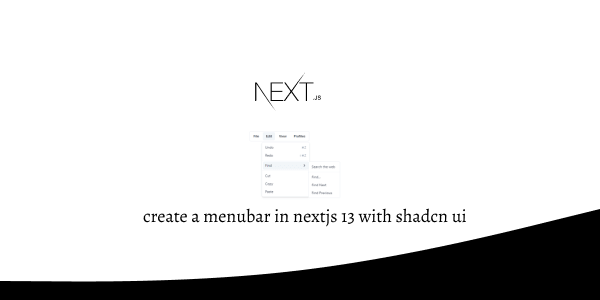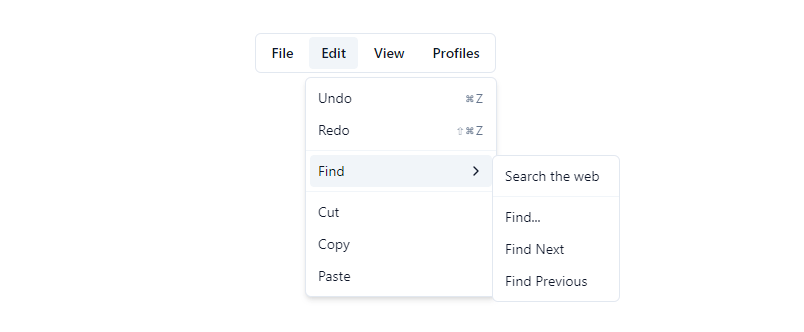In this tutorial, we will create a menubar in next js 13 with shadcn ui. A visually persistent menu common in desktop applications that provides quick access to a consistent set of commands. First you need to setup next js 13 with shadcn ui project.
how to use shadcn ui in next js 13
Before use menubar in next js 13 with shadcn ui you need to install npx shadcn-ui@latest add menubar
npx shadcn-ui@latest add menubar
or
npx shadcn-ui@latest add
1. Create next js 13 with shadcn ui menubar using shadcn-ui Menubar, MenubarContent, MenubarItem, MenubarMenu, MenubarSeparator, MenubarShortcut, MenubarTrigger component.
import {
Menubar,
MenubarContent,
MenubarItem,
MenubarMenu,
MenubarSeparator,
MenubarShortcut,
MenubarTrigger,
} from "@/components/ui/menubar"
export default function MenubarDemo() {
return (
<Menubar>
<MenubarMenu>
<MenubarTrigger>File</MenubarTrigger>
<MenubarContent>
<MenubarItem>
New Tab <MenubarShortcut>⌘T</MenubarShortcut>
</MenubarItem>
<MenubarItem>New Window</MenubarItem>
<MenubarSeparator />
<MenubarItem>Share</MenubarItem>
<MenubarSeparator />
<MenubarItem>Print</MenubarItem>
</MenubarContent>
</MenubarMenu>
</Menubar>
)
}
2. next js 13 with shadcn ui menubar with dropdown menu bar with sub dropdown menu bar.
import {
Menubar,
MenubarCheckboxItem,
MenubarContent,
MenubarItem,
MenubarMenu,
MenubarRadioGroup,
MenubarRadioItem,
MenubarSeparator,
MenubarShortcut,
MenubarSub,
MenubarSubContent,
MenubarSubTrigger,
MenubarTrigger,
} from "@/components/ui/menubar"
export default function MenubarDemo() {
return (
<Menubar>
<MenubarMenu>
<MenubarTrigger>File</MenubarTrigger>
<MenubarContent>
<MenubarItem>
New Tab <MenubarShortcut>⌘T</MenubarShortcut>
</MenubarItem>
<MenubarItem>
New Window <MenubarShortcut>⌘N</MenubarShortcut>
</MenubarItem>
<MenubarItem disabled>New Incognito Window</MenubarItem>
<MenubarSeparator />
<MenubarSub>
<MenubarSubTrigger>Share</MenubarSubTrigger>
<MenubarSubContent>
<MenubarItem>Email link</MenubarItem>
<MenubarItem>Messages</MenubarItem>
<MenubarItem>Notes</MenubarItem>
</MenubarSubContent>
</MenubarSub>
<MenubarSeparator />
<MenubarItem>
Print... <MenubarShortcut>⌘P</MenubarShortcut>
</MenubarItem>
</MenubarContent>
</MenubarMenu>
<MenubarMenu>
<MenubarTrigger>Edit</MenubarTrigger>
<MenubarContent>
<MenubarItem>
Undo <MenubarShortcut>⌘Z</MenubarShortcut>
</MenubarItem>
<MenubarItem>
Redo <MenubarShortcut>⇧⌘Z</MenubarShortcut>
</MenubarItem>
<MenubarSeparator />
<MenubarSub>
<MenubarSubTrigger>Find</MenubarSubTrigger>
<MenubarSubContent>
<MenubarItem>Search the web</MenubarItem>
<MenubarSeparator />
<MenubarItem>Find...</MenubarItem>
<MenubarItem>Find Next</MenubarItem>
<MenubarItem>Find Previous</MenubarItem>
</MenubarSubContent>
</MenubarSub>
<MenubarSeparator />
<MenubarItem>Cut</MenubarItem>
<MenubarItem>Copy</MenubarItem>
<MenubarItem>Paste</MenubarItem>
</MenubarContent>
</MenubarMenu>
<MenubarMenu>
<MenubarTrigger>View</MenubarTrigger>
<MenubarContent>
<MenubarCheckboxItem>Always Show Bookmarks Bar</MenubarCheckboxItem>
<MenubarCheckboxItem checked>
Always Show Full URLs
</MenubarCheckboxItem>
<MenubarSeparator />
<MenubarItem inset>
Reload <MenubarShortcut>⌘R</MenubarShortcut>
</MenubarItem>
<MenubarItem disabled inset>
Force Reload <MenubarShortcut>⇧⌘R</MenubarShortcut>
</MenubarItem>
<MenubarSeparator />
<MenubarItem inset>Toggle Fullscreen</MenubarItem>
<MenubarSeparator />
<MenubarItem inset>Hide Sidebar</MenubarItem>
</MenubarContent>
</MenubarMenu>
<MenubarMenu>
<MenubarTrigger>Profiles</MenubarTrigger>
<MenubarContent>
<MenubarRadioGroup value="benoit">
<MenubarRadioItem value="andy">Andy</MenubarRadioItem>
<MenubarRadioItem value="benoit">Benoit</MenubarRadioItem>
<MenubarRadioItem value="Luis">Luis</MenubarRadioItem>
</MenubarRadioGroup>
<MenubarSeparator />
<MenubarItem inset>Edit...</MenubarItem>
<MenubarSeparator />
<MenubarItem inset>Add Profile...</MenubarItem>
</MenubarContent>
</MenubarMenu>
</Menubar>
)
}
Related Posts
create a accordion in nextjs 13 with shadcn ui
create sidebar in next 13 with shadcn ui
create footer section in next 13 with shadcn ui
create file upload in nextjs 13 with shadcn ui
next 13 with shadcn ui input field example
next 13 with shadcn ui cards example
next 13 with shadcn ui search bar example
next 13 with shadcn ui login page example
next 13 with shadcn ui sign up form example
next 13 with shadcn ui radio group example
next 13 with shadcn ui buttons example
next 13 with shadcn ui pagination example
next 13 with shadcn ui table example
next 13 with shadcn ui checkbox example
next 13 with shadcn ui dropdown menu example
how to use skeleton loading next 13 with shadcn ui
how to use data table next 13 with shadcn ui
how to use modal dialog next 13 with shadcn ui
how to use tabs next 13 with shadcn ui
how to use toggle switch next 13 with shadcn ui