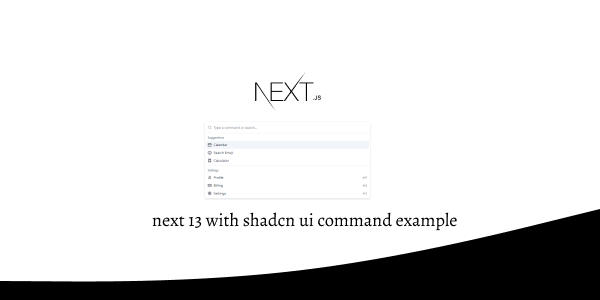In this tutorial, we will see how to use command in next js 13 with shadcn ui. First you need to setup next js 13 with shadcn ui project.
how to use shadcn ui in next js 13
Before use command in next js 13 with shadcn ui you need to install npx shadcn-ui@latest add command.
npx shadcn-ui@latest add command
or
npx shadcn-ui@latest add
Next 13 with Shadcn UI Command Example
1. Create next js 13 with shadcn ui command using shadcn-ui Command, CommandEmpty, CommandGroup, CommandInput, CommandItem, CommandList, CommandSeparator, CommandShortcut component.
import {
Calculator,
Calendar,
CreditCard,
Settings,
Smile,
User,
} from "lucide-react"
import {
Command,
CommandEmpty,
CommandGroup,
CommandInput,
CommandItem,
CommandList,
CommandSeparator,
CommandShortcut,
} from "@/components/ui/command"
export default function CommandDemo() {
return (
<Command className="rounded-lg border shadow-md lg:max-w-2xl w-full">
<CommandInput placeholder="Type a command or search..." />
<CommandList>
<CommandEmpty>No results found.</CommandEmpty>
<CommandGroup heading="Suggestions">
<CommandItem>
<Calendar className="mr-2 h-4 w-4" />
<span>Calendar</span>
</CommandItem>
<CommandItem>
<Smile className="mr-2 h-4 w-4" />
<span>Search Emoji</span>
</CommandItem>
<CommandItem>
<Calculator className="mr-2 h-4 w-4" />
<span>Calculator</span>
</CommandItem>
</CommandGroup>
<CommandSeparator />
<CommandGroup heading="Settings">
<CommandItem>
<User className="mr-2 h-4 w-4" />
<span>Profile</span>
<CommandShortcut>⌘P</CommandShortcut>
</CommandItem>
<CommandItem>
<CreditCard className="mr-2 h-4 w-4" />
<span>Billing</span>
<CommandShortcut>⌘B</CommandShortcut>
</CommandItem>
<CommandItem>
<Settings className="mr-2 h-4 w-4" />
<span>Settings</span>
<CommandShortcut>⌘S</CommandShortcut>
</CommandItem>
</CommandGroup>
</CommandList>
</Command>
)
}
2. next js 13 with shadcn ui command with dialog shortcut keyboard.
"use client"
import * as React from "react"
import {
Calculator,
Calendar,
CreditCard,
Settings,
Smile,
User,
} from "lucide-react"
import {
CommandDialog,
CommandEmpty,
CommandGroup,
CommandInput,
CommandItem,
CommandList,
CommandSeparator,
CommandShortcut,
} from "@/components/ui/command"
export default function CommandDialogDemo() {
const [open, setOpen] = React.useState(false)
React.useEffect(() => {
const down = (e: KeyboardEvent) => {
if (e.key === "j" && e.metaKey) {
setOpen((open) => !open)
}
}
document.addEventListener("keydown", down)
return () => document.removeEventListener("keydown", down)
}, [])
return (
<>
<p className="text-sm text-muted-foreground">
Press{" "}
<kbd className="pointer-events-none inline-flex h-5 select-none items-center gap-1 rounded border bg-muted px-1.5 font-mono text-[10px] font-medium text-muted-foreground opacity-100">
<span className="text-xs">⌘</span>J
</kbd>
</p>
<CommandDialog open={open} onOpenChange={setOpen}>
<CommandInput placeholder="Type a command or search..." />
<CommandList>
<CommandEmpty>No results found.</CommandEmpty>
<CommandGroup heading="Suggestions">
<CommandItem>
<Calendar className="mr-2 h-4 w-4" />
<span>Calendar</span>
</CommandItem>
<CommandItem>
<Smile className="mr-2 h-4 w-4" />
<span>Search Emoji</span>
</CommandItem>
<CommandItem>
<Calculator className="mr-2 h-4 w-4" />
<span>Calculator</span>
</CommandItem>
</CommandGroup>
<CommandSeparator />
<CommandGroup heading="Settings">
<CommandItem>
<User className="mr-2 h-4 w-4" />
<span>Profile</span>
<CommandShortcut>⌘P</CommandShortcut>
</CommandItem>
<CommandItem>
<CreditCard className="mr-2 h-4 w-4" />
<span>Billing</span>
<CommandShortcut>⌘B</CommandShortcut>
</CommandItem>
<CommandItem>
<Settings className="mr-2 h-4 w-4" />
<span>Settings</span>
<CommandShortcut>⌘S</CommandShortcut>
</CommandItem>
</CommandGroup>
</CommandList>
</CommandDialog>
</>
)
}
Related Posts
create a accordion in nextjs 13 with shadcn ui
create sidebar in next 13 with shadcn ui
create footer section in next 13 with shadcn ui
create file upload in nextjs 13 with shadcn ui
next 13 with shadcn ui input field example
next 13 with shadcn ui cards example
next 13 with shadcn ui search bar example
next 13 with shadcn ui login page example
next 13 with shadcn ui sign up form example
next 13 with shadcn ui radio group example
next 13 with shadcn ui buttons example
next 13 with shadcn ui pagination example
next 13 with shadcn ui table example
next 13 with shadcn ui checkbox example
next 13 with shadcn ui dropdown menu example
how to use skeleton loading next 13 with shadcn ui
how to use data table next 13 with shadcn ui
how to use modal dialog next 13 with shadcn ui
how to use tabs next 13 with shadcn ui
how to use toggle switch next 13 with shadcn ui